Learn How To Install Stable Diffusion Forge On Your Windows Machine
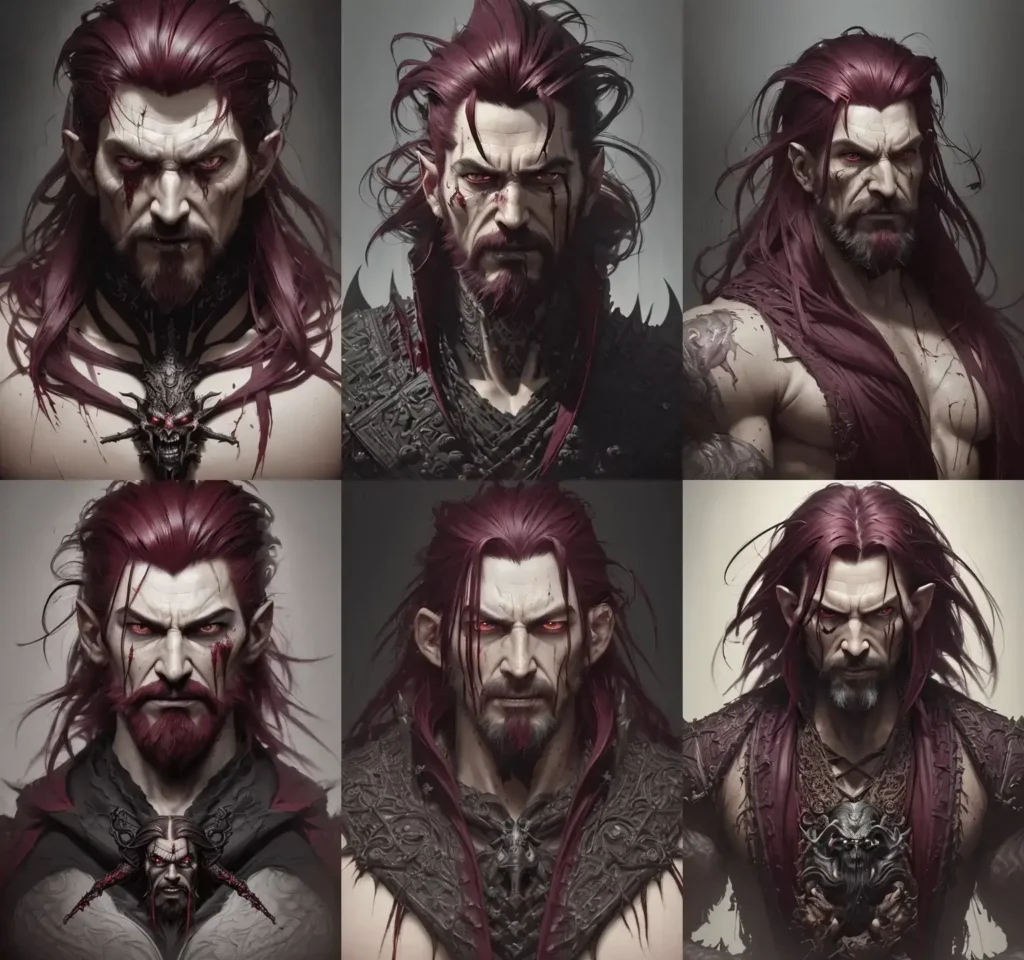
How to install SD Forge
Still struggling to run Stable Diffusion on a low spec machine? well maybe you might be in luck. Why not try out Stable Diffusion Forge! We show you how to install and run this webUI version on a windows machine!
Stable Diffusion WebUI Forge (SD Forge) is basically an faster, opitmized alternative version of Stable Diffusion that is much more compatible with low-VRAM GPUs. It’s main use case are faster image generation for low spec cards amongst other improvements.
This quick turtroial we have created is for installing SD Forge. Please note this guide is only for people using windows only.
So What is SD Forge?
SD Forge (Stable Diffusion Forge) is a modified version of AUTOMATIC1111 the most used WEBUI version of stable diffusion. This webUI version comes with preinstalled extensions, modified backend and a faster image generation. This has been optimized to be faster than AUTOMATIC1111 on low VRAM graphics cards.
Why Should I Use SD Forge?
Well if you are contemplating changing your webui to SD Forge, let us break down some of the reasons you might want to do this:
Most Importantly – Faster image generation
From our own experience SD Forge runs fastrer than AUTOMATIC1111. We have tried this on multiple GPU cards and it always runs faster. We even managed to run stable diffusion on a 4GB graphics card too! so there is hope for more people out there. Accroding to the team behind SD Forge You can expect up to 75% faster for 6 GB VRAM, up to 45% faster for 8 GB, and up to 6% faster for 24 GB.
Improved backend
The U-Net backend is reworked so that extensions can modify it easily. This should stop some of the conflicts you may have seen when using AUTOMATIC1111.
Comes With Preinstalled Features
ControlNet, FreeU and Stable Video Diffusion are just a few of the preinstalled features that are shipped with this webUI. It’s clearly aimed at the more popular uses of stable diffusion, moving images and such. Not to mention all of the sampling methods you can choose from!
How to Install SD Forge on Windows
Let’s not over complicate things here, by far the easiest and best way to install SD Forge on windows is via the one-click installation package. If you have windows 11 you can simple download the file now and extract it to your desktop.
Step1: Download the Package
Go to SD Forge’s repository, and download the one-click package. [Here]
Step2: Extract the file
Right-click the downloaded file and select Extract All
Once extracted you will see a folder with the same name. You can drag this anywhere, desktop or a special folder the choice is yours.
Step 3: Update SD Forge
It’s important to update the software before we running. This is to ensure you are running the latest version of the WebUI. This can help to stop any conflict or issues when using Stable diffusion forge.
Click update.bat (Yours may not have .bat on the view menu) to update SD Forge. Please note: Depending on your Window’s security settings, you most likely will see a warning box come up. This is because you are running a bat file and windows doesn’t really like that. Just click on More Info > Run Anyway. If you want to know what this batch file is doing you can right click and edit in notepad and read the file.
Step 4: Start Up SD Forge
Pretty straight forward just click on run.bat to start SD Forge again you might not see the “.bat” extension. This will launch a command prompt and show you what is being installed and done before launching the WebUI. It should automatically open your web browser if not try going to http://127.0.0.1:7860.
Please note you need to ensure you have a model file installed or you wont be able to produce an image. You can check out our guide on how to use stable diffusion.
Optional For Those Who Want To Save Hard Drive Space
This will only work if you already have AUTOMATIC1111 installed on your computer. You can share the model files with Stable diffusion forge. This is great if you want to use both WebUIs for different tasks but don’t want to copy large model files twice! Let’s not forget some of these model files are insanely large.
Navigate to the SD Forge Directory. Locate the following file: webui > webui-user.bat. Now right click the file and edit with notepad or your preferred text editor(notepad++ etc).
Change the following line:
set COMMANDLINE_ARGS=To:
set COMMANDLINE_ARGS=--forge-ref-a1111-home "C:\path\to\stable-diffusion-webui"The last part is the path of your AUTOMATIC1111 home folder. For example:
“C:\Users\ghost\Desktop\Stable Diffusion Automatic 1111\stable-diffusion-webui”
If you didn’t know, if you are using Windows 11 you can copy the path by right-clicking the stable-diffusion-webui folder and selecting Copy as path. One of the cool little features of windows 11.
That is all there is to it! Now what are you waiting for hit that run.bat file and see what creations you can create with stable diffusion forge.



























